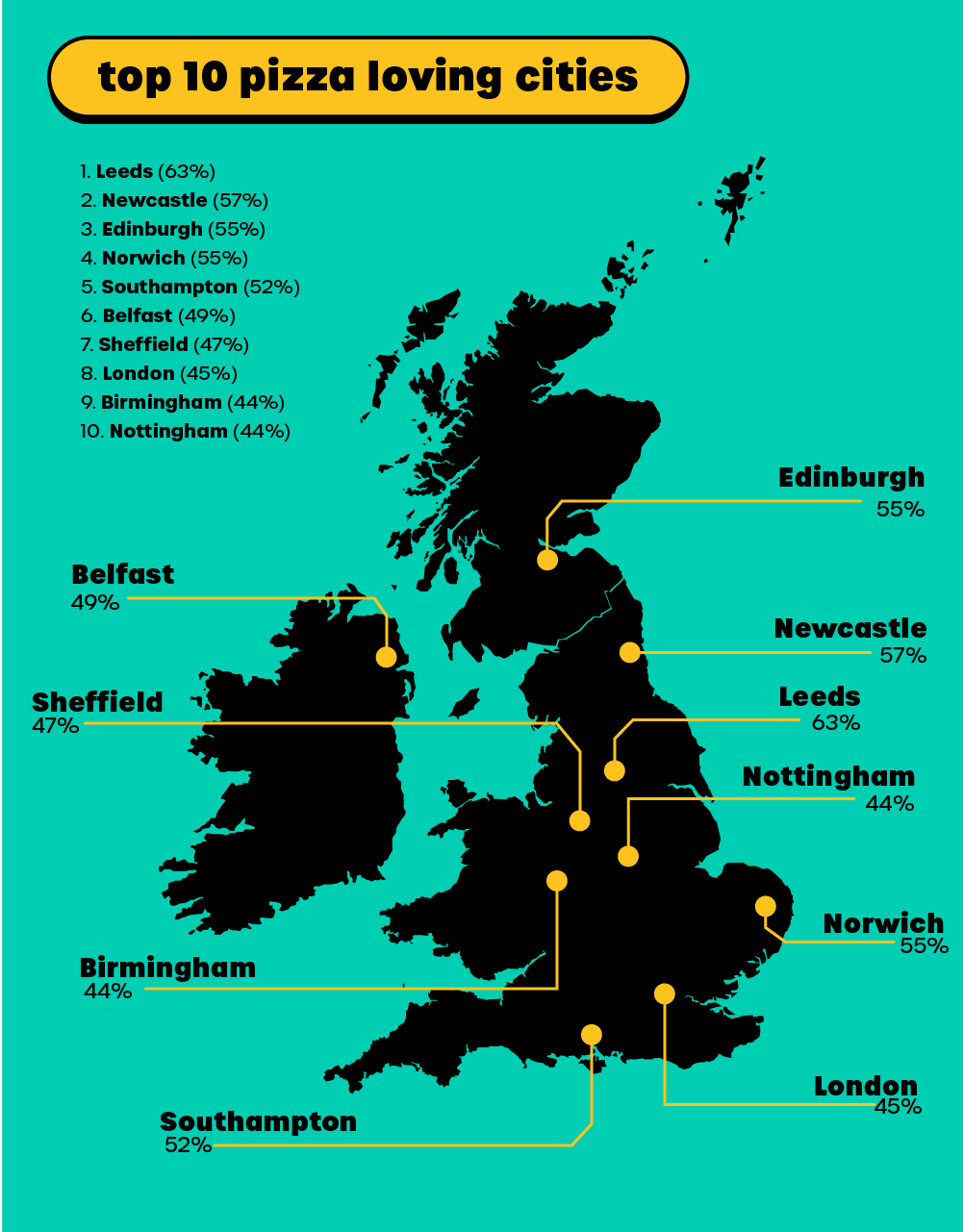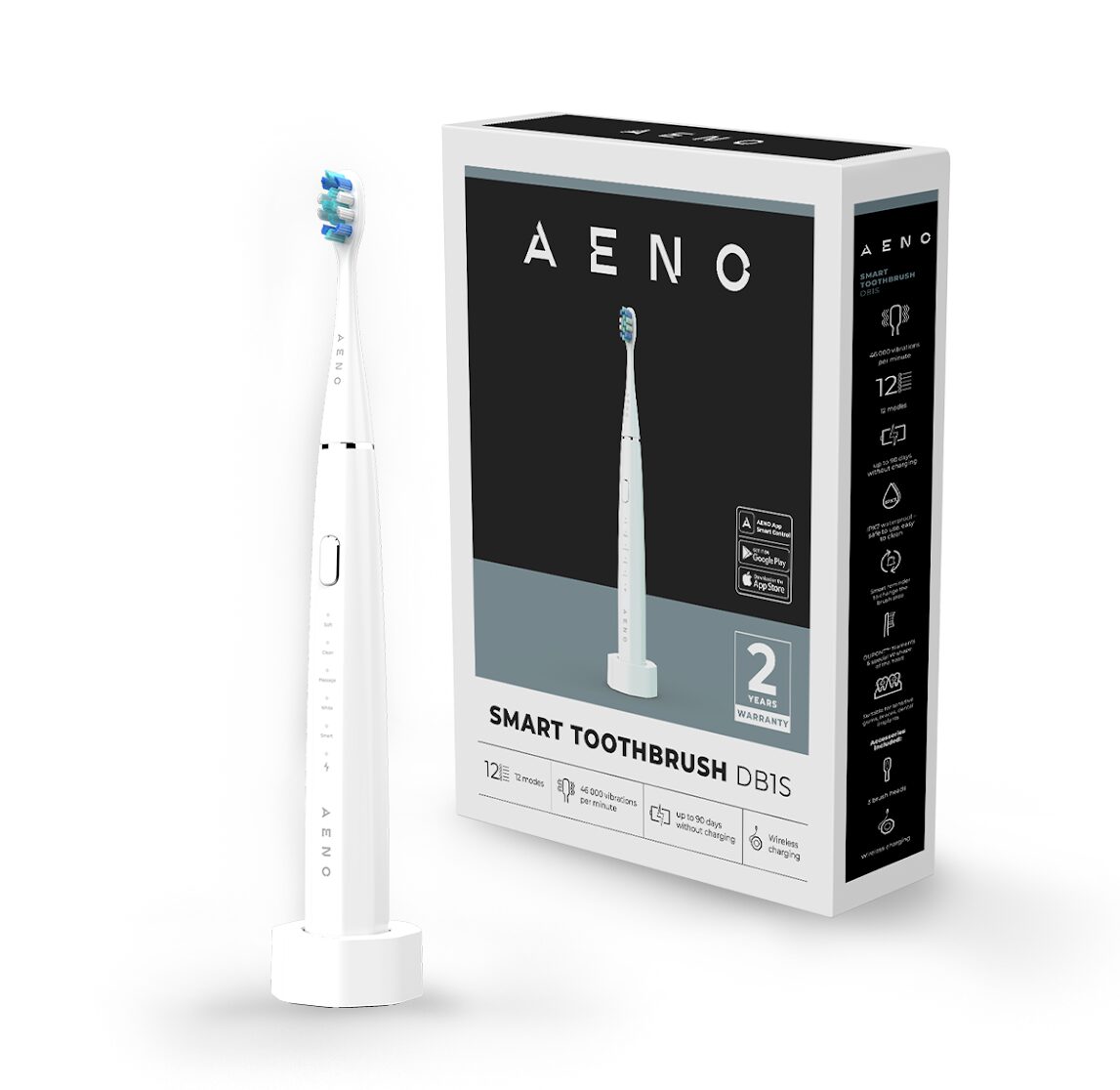With Sony Ericsson’s long-awaited launch of the Xperia X1 in the UK last month, it was only a matter of time before our greasy finger marks clogged the trademark panels on this coveted touchscreen smartphone. Here are ten handy tips for those seeking a better Xperia experience, fresh out of the box.
With Sony Ericsson’s long-awaited launch of the Xperia X1 in the UK last month, it was only a matter of time before our greasy finger marks clogged the trademark panels on this coveted touchscreen smartphone. Here are ten handy tips for those seeking a better Xperia experience, fresh out of the box.
Tip 1: Invest in a good screen protector
Trust us – you’ll know about it if you leave your X1 and house keys in the same pocket for any length of time. To avoid unwanted decoration on your handset’s display, buy a good screen protector. They’re cheap, easily available and easy to clean. Just make sure you don’t trap air bubbles underneath the layer when you first apply it. They can be a pain to get rid of.
Tip 2: Get a good size memory card
This is an obvious one, but if you want to make full use of your new phone’s capacity as a ‘Pocket PC’ (they don’t call it that for nothing), you’ll want a decent sized memory card. The maximum stated size (in theory) is 32GB, although we’ve found that an 8GB Micro SD card will afford you plenty of space – and is kinder to your wallet. Now you’ll have endless room to store those mysterious pictures and videos that appear on your mobile, after a night on the tiles.
Tip 3: Download new panels
The panels are, “a simple but immersive way of interacting with content, services and applications,” according to Microsoft chiefs. We just think they’re extremely handy. If you fancy adding new and interesting features to your handset, press the ‘panel’ button, click the configure icon, select a panel or empty slot, click the panel icon that appears in its centre, then select the ‘More panels’ option at the top of the screen.
Tip 4: Manage your contacts
You know how it is when you get a new phone – copying contacts from old handset to new handset can sometimes be a nuisance. Windows Mobile can add to the difficulties by duplicating entries and switching contact names around, so that you have to search by last name instead of first name. You could fix them one-by-one. However, if you’re smart you’ll download Pocket PC programs like ‘Xperia Tweak’ and ‘DupeDeDupe’ to do the hard work for you.
Tip 5: Get an unlimited data plan
It starts off with loud claims to the contrary. “No, I won’t be surfing the internet on my new phone. The screen’s too small. It costs too much. Yadda yadda.” However, when the convenience of those Google and Facebook panels starts to dawn, it won’t be long before you’re sneaking the arc slider up through shamefaced addiction, in order to get your mobile web fix. You won’t even think twice about it, until your service provider sends the bill.
Tip 6: Use the soft keys
It can be tempting to try and do everything by just using the touchscreen. Well – it is a touchscreen handset, after all. But after clicking through several different options just to perform the most basic of tasks, you may start to wonder if shortcuts are available.Fear not – you can map functions and programs to the soft keys by tapping START >Settings and choosing the ‘Buttons’ icon on the ‘Personal’ tab.
Tip 7: Don’t be heavy-handed
We at Absolute Gadget don’t advocate the use of extreme force against your Xperia touchscreen. That would just be daft – not to mention a tad destructive. However, did you know that the screen calibration test responds to sensitivity – as well as the location of the stylus? Try making your screen more responsive by tapping START > Settings and choosing the ‘Screen’ icon on the ‘System’ tab.
Tip 8: Use your own music files for SMS and other messaging notifications
What is a pretty straightforward way of customising your mobile with other handsets is not so straightforward on Windows Mobile. Lucky you. Using File Explorer, or by interfacing with your PC, transfer music directly to the Windows folder – located under the ‘My Device’ directory.
Tap START > Settings and select the ‘Sounds & Notifications’ icon from the ‘Personal’ tab. Make sure the ‘Events’ box is checked. Select the ‘Notifications’ tab. Now choose the event that you wish to customise, and – as if by magic – you should be able to scroll through and select one of the sounds that you transferred earlier.
Tip 9: Use web apps with your data connection when mobile
X1 users quickly realise that when it comes to online services, all panels are created equal – but some panels are more equal than others, depending on your network provider. If you’re having problems accessing online services when you’re not near a Wi-Fi ‘hotspot’, try using your data network instead.
Tap START > Settings, select the ‘Connections’ tab and tap the ‘Connections’ icon. In the new screen, select the ‘Advanced’ tab, tap the ‘Select Network’ box and choose ‘WEB’ in the top drop down menu. Just remember to be wary of those data charges (see tip 5).
Tip 10: Sign up to an online help forum
Remember those booklets you didn’t bother to read when you unboxed your X1? Well – there wasn’t that much in them anyway. You’ll find nothing in the literature about how to stop your X1 waking you up at 3am, when a new piece of junk mail arrives in your email inbox. At that moment, you’ll wish you had the collective expertise of other X1 users around the world to draw upon. Websites such as XperiaX1.net do just that. Thank goodness.