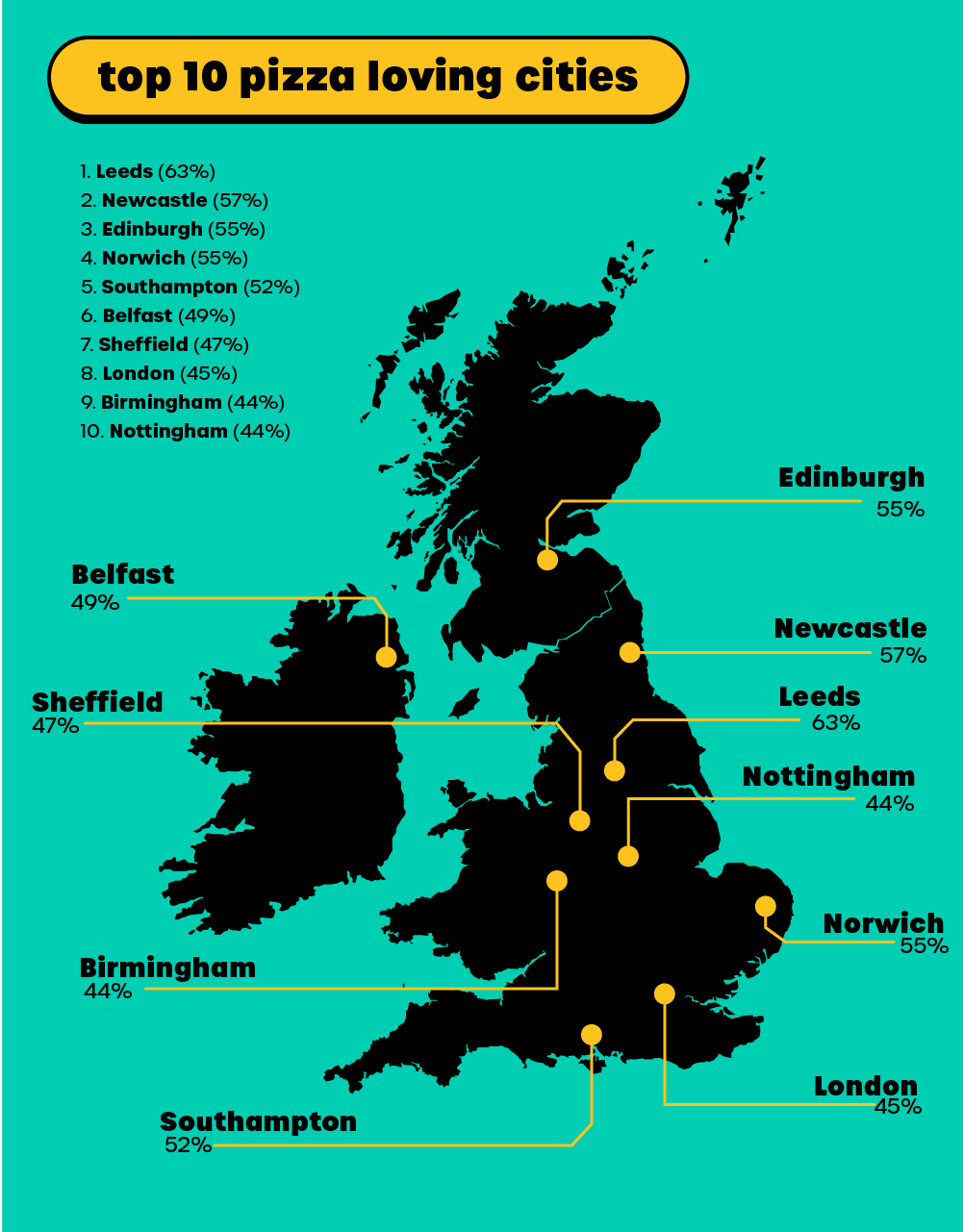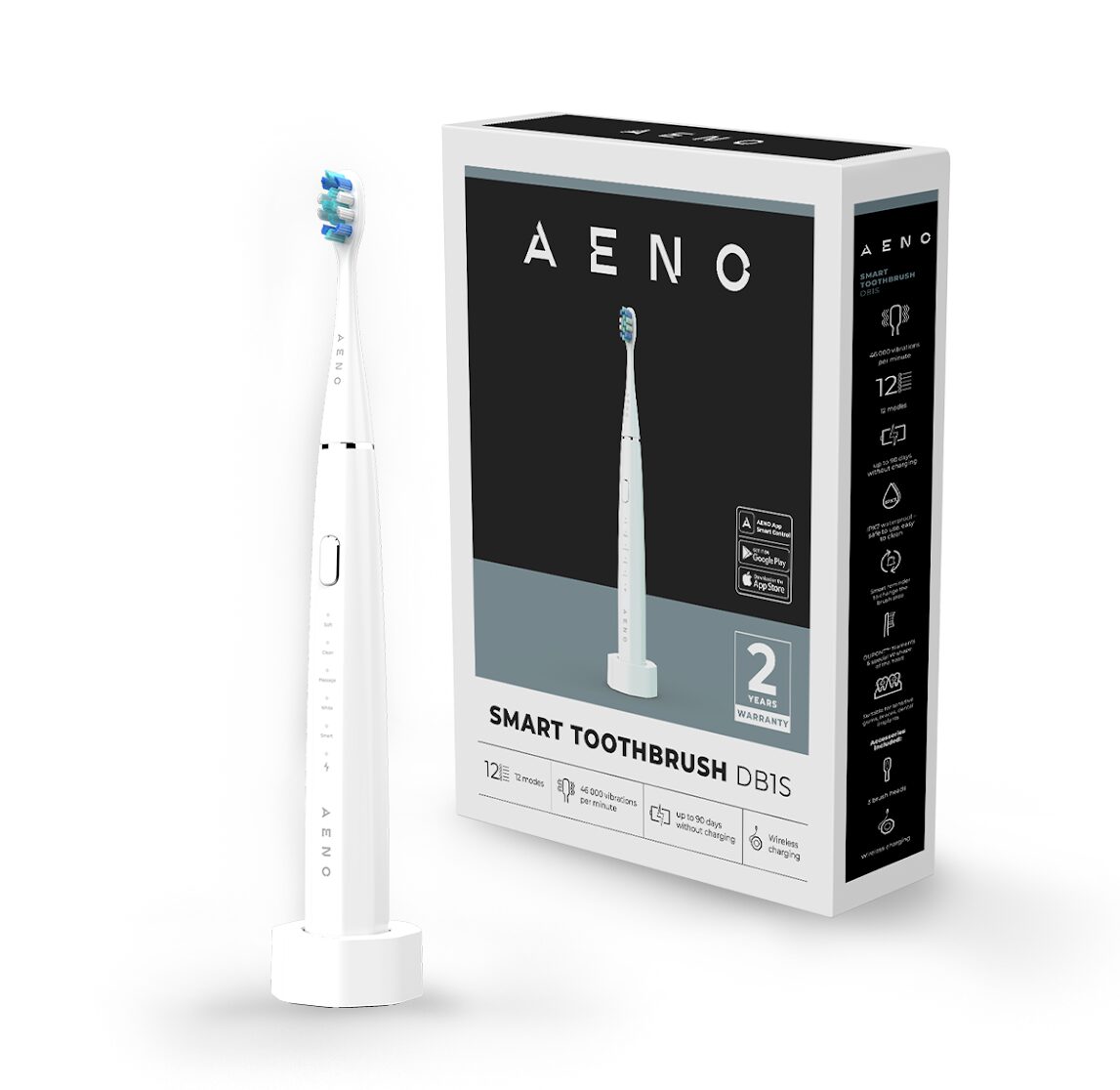Billed as an “iPhone killer”, the Palm Pre has been garnering critical and consumer success but as the handset gears up for worldwide roll-outs, Absolute Gadget gives you is top ten tips and tricks to get the most out of the Palm smartphone.
Billed as an “iPhone killer”, the Palm Pre has been garnering critical and consumer success but as the handset gears up for worldwide roll-outs, Absolute Gadget gives you is top ten tips and tricks to get the most out of the Palm smartphone.
Tip no.1 – Save battery life
Oddly enough, the Palm Pre appears not to like the sun or heat, so keep it away from direct sunlight and putting it on the radiator cover may decrease the battery life somewhat. Also, make sure that it is continually need recharging in order to keep the battery in tip-top condition. Also try to charge it up overnight whenever you can.
Also there is a problem with AIM draining the life out of the battery (but who still uses AIM?) simply log out of the app and look forward to longer talk time.
Also change your email settings to not retrieve email so often – 15 minutes should be more than enough for most.
And oddly turning on Wi-Fi should increase battery life – we think this shouldn’t work but apparently it does.
Tip no.2 – Upload pictures to Facebook
Maybe you have just taken a picture of your new significant other and you want to let your Facebook friends just what a looker they are. With a Palm Pre it is easy-peasy. Just set up your Facebook account in the device’s Photos application and you are ready to upload pictures to the social networking website.
Tip no.3 – Identify your contacts with ringtones
If your boss contacts you on the mobile all the time you may want to have some warning. You can give individual contacts their own ring tone. Select “Set a ringtone” on the contact’s name, then preview ringtone (for music files select the filename) and lastly select “Done”. Now when hear the Star Wars Imperial March you will know its your boss. Just don’t let them ring you when you are both in the pub!
Tip no.4 – How to soft reset your Palm Pre
Sometimes smartphones can crash like their bigger brother PCs, instead of taking the battery out you can do a soft reset. To do the equivalent of a Ctrl+Alt+Del, simply hold down the “Orange button”, “Sym” and “R” and voila, it will restart. Alternatively you can also hold the power button while pressing the ringer button on and off three times.
Tip no.5 – Get data off your computer and onto your smartphone
The palm Data Transfer Assistant gives you a one-time, one-way transfer of Calendar, Contacts, Tasks, and memos from a computer to your Palm Pre. Just visit the link above, and follow the instructions.
Tip no.6 – A token gesture
Gestures are de rigeur for smart phones and Palm hasn’t overlooked this feature. Here are some of them.
Swipe – A horizontal gesture on the display or the gesture area. The most common is “back”, which is a swipe from the centre of the phone to the left in the gesture area.
Drag – Drag upward from the gesture area onto the touch screen to start the Quick Launch menu when you are in an application.
Scroll – This is speed sensitive. Tap or drag the screen while scrolling to stop.
Zoom – Double tap on an area or image, or use two fingers to pinch the selected area.
Tip no.7 – How long have I got?
You may want to know just how much juice you have left in your Pre. To find out tap on the battery icon to see tee exact amount of remaining battery life you have as well as the date, WiFi options, Bluetooth settings, and Airplane Mode settings.
Tip no.8 – A more advanced gesture
To get to the Advanced Gestures screen simply go to “Screen & Lock” app and switch on “Advanced gestures” setting.
This will let you to scroll in between apps while they are open in fullscreen mode. Just swipe from the far right to the far left, or vice versa, in the gesture area to move between apps without going to the Card View first. The back gesture still goes from right to left in the gesture area, but it takes a shorter swipe from right to left (just halfway).
Tip no.9 – turn you Pre into a USB flash stick
This one is easy – just connect your Pre to a computer with a USB cable and it will show up as a mass storage drive. Then you can trasfer files to and from the Pre and you r computer.
Tip no.10 – Access the secret dev mode
If you want to access the so-called “secret” Palm Pre development mode then all you have to do is type in the infamous Konami cheat code from the launcher screen of the Pre.
The code is “upupdowndownleftrightleftrightbastart”. This opens the “Developer Mode Enabler” and was discovered because of the leaked Pre recovery tool. This allows you to connect the Pre to a computer running Palm’s Mojo SDK for webOS, which allows you to do some pretty cool dev stuff, if that’s your bag.